Red Night
Material HERE
Set your Foreground to #df100f and background to #000000
Gradient
Open a New Image 1024x750
Select All
1. Open the background-Copy
Back to Image-Paste into Selection
Select None
2. Duplicate
Close off Layer 1
Press the K button and move the duplicated layer half way up
-
Press M button
Press Delete about 5 times
4. Open up Raster Layer 1
Adjust-Blur-Motion Blur
Repeat about 3 times
5. Back to Top Layer
Effects-Geometric Effects-Spherize
6. Effects-Geometric Effects-Circle
This is what you have so far
Merge Down
7. Open up the fence-Copy
Back to Image-Paste as New Layer
Resize 75% Twice
8. Duplicate
Image-Mirror-Mirror Horizontal
Push them together
Merge Down
With the K tool, stretch it all the way across the image
Press M
Merge Down
9. Add Borders 6 Background colour Black
Add Borders 50 with the Foreground Colour
10. Click inside that border with the Magic Wand-Feather Nil
Fill with the Gradient
11. Right-Click on the layer background and click
Promote Selection to Layer
12. Effects Sandflower Special-Videowand
Duplicate-Select None
Set this layer to opacity 50
Image-Mirror-Mirror Horizontal
Merge Down Twice
13. Image-Canvas Size
14. Click with the Magic Wand-Feather Nil inside the white
Layers-Promote Selection to Layer
Fill with the Gradient
Select None
15. Effects-Texture Effects-Blinds
Merge Down
16. Open up the female-Copy
Back to Image-Paste as New Layer
Place her on the right against the fence
Drop Shadow
17. Open up the male-Copy
Back to Image-Paste as New Layer
Place him to the left
Drop Shadow

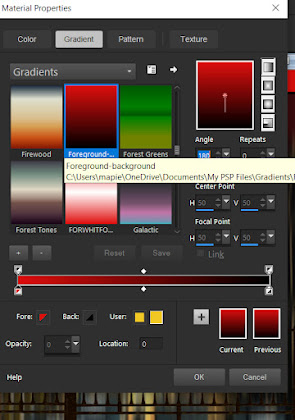




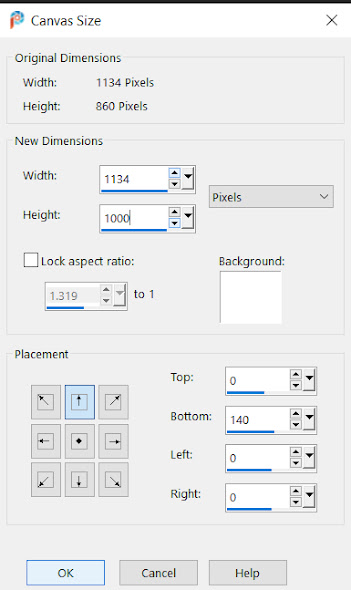






Comments
Post a Comment