Fall Flowers
Material HERE
No Outside Plugins Used
Open your tubes and mask
Set your foreground to #271207 and background to #d58400
1. New Image 1024x750
Fill with the Foreground
2. New Raster Layer-Select All
3. Open the Fall Flowers Tube-Copy
Back to Image-Paste into Selection
Select None
4. Effects-Image Effects-Seamless Tiling-Default
5. Effects-Image Effects-Seamless Tiling-Side by Side
6. Effects-Reflection Effects-Rotating Mirror
7. Duplicate
Effects-Distortion Effects-Polar Coordinates
8. Image-Mirror-Mirror Vertical
Close off the Layer below
Back to Top Layer
With the Delete Tool-Size about 120, delete the middle of the layer
Merge Down
9. Back to Raster 1
Layers-New Raster Layer
Fill with the Background Colour
Layers-New Mask Layer-From Image
Merge Group
Effects-Edge Effects-Enhance
10. Open the Fall Flowers again-Copy
Back to Image-Paste as New Layer
Image-Mirror-Mirror Horizontal
Place it in the middle
11. Drop Shadow
12. Open the squirrel tube-Copy
Back to Image-Paste as New Layer
Resize 85%
Place him on the left
Same Drop Shadow
13. Open the Bees-Copy
Back to Image-Paste as New Layer
Resize once to 50%-Then 80%
Place upper right
14. Image-Add Borders 5-Foreground Colour
Image-Add Borders 5-Background Colour
Image-Add Borders 5-Foreground Colour
15. Edit-Copy
Image-Add Borders 50-White
Magic Wand-Feather Nil-Click inside the White Border
Selections-Promote Selection to Layer
Paste into Selection
16. Effects-Texture Effects-Mosaic Glass
Do NOT Deselect
17. Back to Layer Below
Fill with the Background Colour
Select None
Merge All
If you find it a bit too dark go to
Adjust-One Step Photo Fix
Add your watermark and save as .JPG


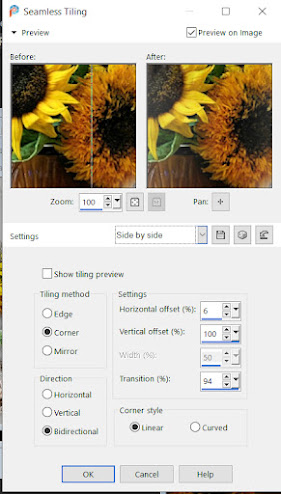









Comments
Post a Comment