My Flower
Material HERE
All Images AI generated by me
Feel free to use them
No © needed!
Of course no selling :-D
Outside Plugins Used
Vanderlee-Unplugged-Tan Deform
Murameister-Perspective Tiling
Flaming Pear-Flexify 2
Open your material
1. New Image 1024x800
Select All
2. Open the background-Copy
Back to Image-Paste into Selection
Select None
3. Effects-Image Effects-Seamless Tiling
4. Effects-Reflection Effects-Rotating Mirror
5. Adjust-Blur-Radial Blur
6. Effects-Vanderlee-UnpluggedX-Tan Deform
7. Duplicate
Effects-Murameister-Perspective Tiling
8. Magic Wand-Feather 80
Click inside the empty space
Press Delete 2 or 3 times
Select None
9. Back to Raster 1
Effects-Distortion Effects-Displacement Map
10. Effects-User Defined-Emboss 3
11. Duplicate
Effects-Flaming Pear-Flexify2
12. Arrange to Top
Resize 50% once and then 75%
Edit-Copy
Paste as New Image
13. Back to Main Image
Delete the vase image
14. Back to Raster 1 (bottom image)
Edit-Copy
15. Image-Add Borders 5-Black
Image-Add Borders 50-White
With Magic Wand-Feather Nil
Click inside the white border
Paste into Selection
16. Effects-Blur-Radial Blur-Same as Before
Effects-Texture Effects-Mosaic Glass
17. Promote Selection to Layer
Selections-Invert
Drop Shadow
Select None
Set this Layer to Screen-Opacity 65
Merge Down
18. Open the Flower Girl-Copy
Back to Image-Paste as New Layer
Resize 90%
Place her in the middle
Drop Shadow
19. Open the Vase you saved before in step 12-Copy
Back to Image-Paste as New Layer
I found it a bit too big, so
Press the K on the keyboard and reduce the size a bit
Press M on the keyboard
20. Duplicate
Set this Layer to Screen and Opacity 75
Merge Down
Same Drop Shadow as Before
21. Open the Trellis Flowers-Copy
Back to Image-Paste as New Layer
Place it to the top right as shown
Duplicate
Image-Mirror-Mirror Horizontal
Place it as shown
Image-Add Borders 5-Black
Add your Watermark and save as .JPG





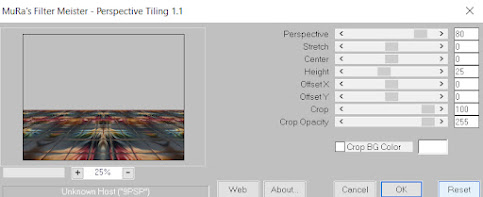











Comments
Post a Comment