Sea World
Material HERE
Outside Plugins Used
AlienSkin-Textures-Reptile Skin
Open the tubes
1. New Image 1024x750
Set your foreground colour to #b556dd
Fill with the colour
2. New Raster Layer-Select All
3. Open the Lady tube-Copy
Back to Image-Paste into Selection
Select None
3. Effects-Image Effects-Seamless Tiling-Default
4. Seamless Tiling-Side by Side
Merge Down
5. Effects-AlienSkin-Textures-Reptile Skin
6. Effects-Edge Effects-Enhance
Duplicate
Set this layer to Hard Light and Opacity to 70
Merge Down
7. New Raster Layer-Select All
Open the Misted Background-Copy
Back to Image-Paste into Selection
Select None
Resize to 90%-Move it up a bit
8. Open the Glowing Fish-Copy
Back to Image-Paste as New Layer
Image Mirror-Mirror Horizontal
With the Selection Tool-Feather 80
Select the flat end of the fish
Press Delete 2 to 3 times
Select None
Resize 50% and once 85%- move to the upper left
9. Open the Jellyfish-Copy
Back to Image-Paste as New Layer
Resize 50% and move it up and in the middle
Merge Visible-Copy
10. New Image 1024x750
Select All
Paste into Selection-Select None
11. Effects-Texture Effects-Mosaic Glass
Duplicate-Set this layer to Screen and Opacity to 70
Merge Down
12. Layers-New Raster Layer-Select All
Paste into Selection -still in memory
Select None
Resize 90%-All Layers Unchecked
13. Selections-Select All-Float
Selections-Modify-Selection Borders
Fill with the colour #2e073e
14. Effects-3D Effects-Inner Bevel
With the colour #a2785a
15. Open the Glowing Fish2-Copy
Back to Image-Paste as New Layer
Resize to 80%
Move bottom left
Drop Shadow
16. Open the Lady Tube-Copy
Back to Image-Paste as New Layer
Move her to the right inside the frame
Add Drop Shadow-still in memory
Merge Visible
Add your watermark and save as .JPG



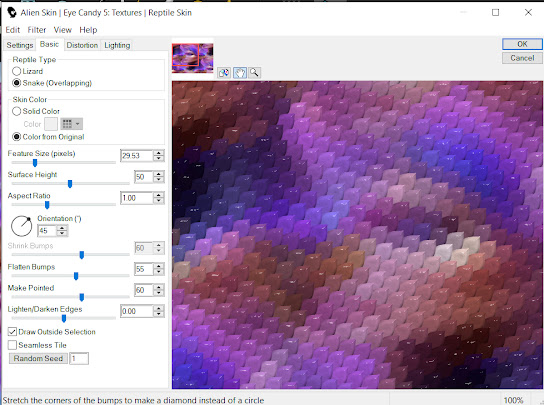








Comments
Post a Comment