Golden Japan
Material HERE
Plugins Used
AAA Fotoframe
Murameister-Perspective Tiling
Graphics Plus-Cross Shadow
PictoPainting-Slumber (Optional)
or Slumber Preset in later PSP versions (2021 and above)
All Tubes and backgrounds provided by Lin Youngblood, thanks Lin!
Open the tubes and Mask
Place the Gradient in your Gradient Folder
1. New Image 1024x750
Select All
2. Open the Background-Copy
Back to Image-Paste into Selection
Select None
3. Duplicate
Effects-Murameister-Perspective Tiling
4. With the Magic Wand-Feather 80
Click once or twice in the empty aria-Press Delete
Select None
6. Duplicate
Set this layer to 'Hard Light'-Opacity 100
Merge Down
7. Effects-Texture Effects-Fur
Open the Misted Background-Copy
Back to Image-Paste into Selection-Select None
Move it right up and keep in the middle
Duplicate-Set this layer to 'Multiply and Opacity to 60
Merge Down
10. Go to the Layer beneath-New Raster Layer
Fill With White
Layers-New Mask Layer-from Image
Choose the Narah Mask
Merge Group
Move it down a bit
11. You can still see some dark at the right,
so with the 'K' Tool, drag it more to the right
until it's gone-Press 'M'
Set this layer to 'Luminance' and Opacity to 85
Image-Mirror Horizontal
12. I didn't like the sharp line on the bottom of the mask
So, with Magic Wand-Feather 50
Select the bottom and press Delete once
Select None
13. Open the Heron Tube-Copy
Back to Image-Paste as New Layer
Resize 85%
Move it to the bottom right
Drop Shadow
14. Open the Lady Tube-Copy
Back to Image-Paste as New Layer
Move her to the left
Duplicate-Set this layer to 'Hard Light'-Opacity 65
Same Drop Shadow
15. Image-Add Borders 5 Black
Image-Add Borders 50 White
Click inside the white border with the Magic Wand-Feather Nil
Set your Foreground to Gradient
16. Fill the white with the gradient
While still selected
Effects-Graphics Plus-Cross Shadow-Default
Select None
17. Effects-AAA Fotoframe-Default
You can save as is or give it an effect like PictoPainting Slumber
Or the Slumber, which comes with later versions of PSP
Another beautiful result with Redfield's Quad Pencil
by Lin Youngblood!
Add your Watermark and save as .JPG








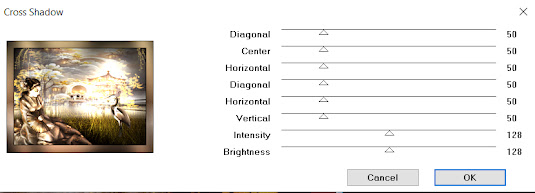








Comments
Post a Comment