Funky Town
Translated into French by Manou
Merci, Manou
Material HERE
All Images AI created and tubed by me
Feel free to use them
No © needed
But please don't sell them as your own
Outside Plugins Used
Simple-Blintz
Murameister-Perspective Tiling
A Plugin Site HERE
Put the Gradient in your Gradient Folder
Put the roundend gaps styled line in your Styled Line Folder
Put the Emboss 6 in your Presets Folder
Set your Foreground to Black
Background to White
Gradient-Angle 90 Repeats 0
1. New Image 1024x750
Fill with the Gradient
2. Effects-Simple-Blintz
3. Effects-Distortion-Warp
4. Effects-Seamless Tiling-Side by Side
5. Effects-Distortion-Pixelate
6. Effects-Reflection Effects-Rotating Mirror
7. Duplicate
Effects-Murameister-Perspective Tiling
Everything Default, except for height
8. Effects-User Defined Filter-Emboss6
9. Back to the Layer Below-Raster 1
Adjust-Blur-Motion Blur
10. Open the Misted Background-Copy
Back to Image-Paste as New Layer
Resize 55%
Move it up as shown
11. Duplicate
Effects-Image-Seamless Tiling-Side by Side
Same as before
Merge Down
Duplicate
12. Image-Add Borders 5-Black
Image-Add Borders 25-#dcaa49
Image-Add Borders 5-Black
Image-Add Borders 60-#dcaa49
13. Magic Wand-Feather Nil
Click inside the Outer Border
Effects-3D Effects-Inner Bevel
Select None
14. Pick the Pen Tool with these settings
(Or you can pick another line style if preferred)
15. Start at the top left and click once
Click on the top right, then click Apply
Convert to Raster Layer
16. Duplicate
Image-Mirror-Mirror Vertical
17. Duplicate
Image-Free Rotate- Left-Free-90.00
Place that on the Left
With the Eraser Tool, delete some of the Bottom
18. Duplicate
Image-Mirror-Mirror Horizontal
19.Merge Visible OR Merge down 3 times and copy and save for another time
If you did merge down, put that layer to 'Luminance' - Opacity 75
20. Or, if you don't want to use a line style, I've added a frame to the material
Paste that as a New Layer instead
Merge Visible
21. Open the two ladies-Copy
Back to Image-Paste as New Layer
Resize 50% once, then 80%
Place them to the right as shown
Drop Shadow
22. Open the Lady tube-Copy
Back to Image-Paste as new Layer
Resize 80%
Same Drop Shadow
Merge Visible
Add your Watermark and save as .JPG











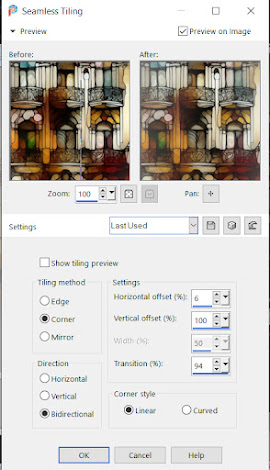










Loved it Mapie. Thanks so very much.
ReplyDeleteThank you Sue, happy you liked it! xxx
Delete